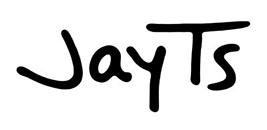 jt72 User Manual
jt72 User Manual
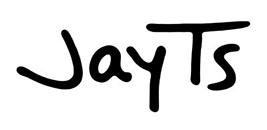 jt72 User Manual
jt72 User Manual
Tap (or click) on the topic or the key you want to learn about, or scroll down to read the entire manual.
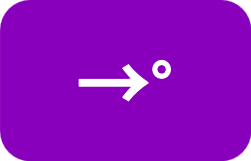

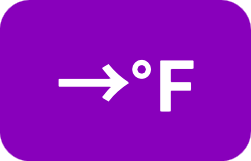
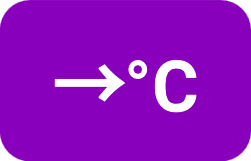
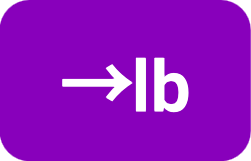

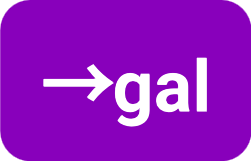
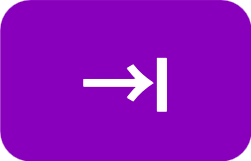


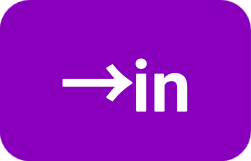
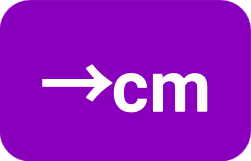
To enter a number, use the
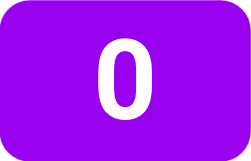 through
through
 and
and
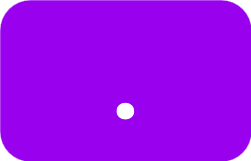 keys.
If you need to enter a negative number, you can use the
keys.
If you need to enter a negative number, you can use the
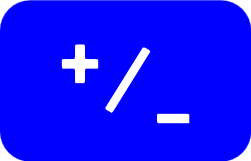 key to change the number's sign.
key to change the number's sign.
The
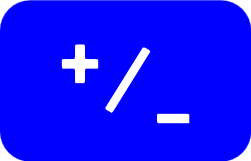 key also acts as an operator. You can use it with the result of a calculation to change the sign of the number in the display.
key also acts as an operator. You can use it with the result of a calculation to change the sign of the number in the display.
To enter a number in scientific notation, use the
 key. First enter the mantissa, then press
key. First enter the mantissa, then press
 and enter the exponent. To enter a negative exponent, press
and enter the exponent. To enter a negative exponent, press
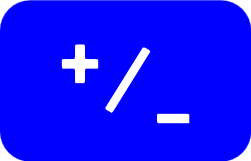 while or after entering the digits of the exponent.
while or after entering the digits of the exponent.
Example: Enter the number -1.23 × 10-46.
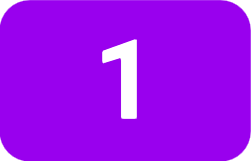
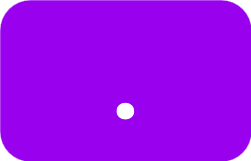


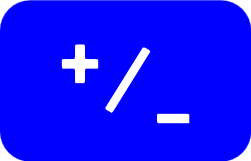

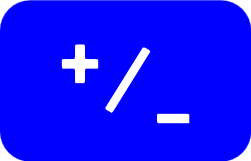


While you are entering a number, you can press
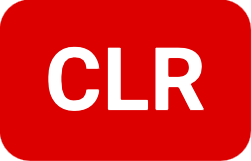 to backspace and delete a part of the number that you entered by mistake. An exception is the leading minus sign. If you pressed
to backspace and delete a part of the number that you entered by mistake. An exception is the leading minus sign. If you pressed
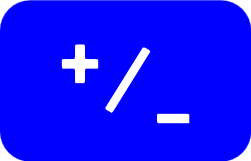 by mistake, simply press it again to reverse the effect.
by mistake, simply press it again to reverse the effect.
To enter the value of pi, simply press the
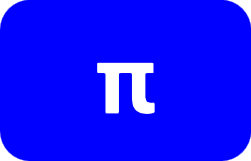 key.
key.
The jt72 has a numeric display that can display values ranging from very small to very large with high precision.
The first time you use the jt72, the display is in simple floating point format. It is possible to limit the number of digits displayed to the right of the decimal point. To do this, enter the number of digits you want displayed, and press the
 key.
key.
Example: Suppose you performed a calculation that resulted in
in the display. You are working with monetary values, and only want to see two decimal digits.


The FLT.2 in the status bar shows that the jt72 has the display fixed to 2 decimal places.
Notice that the jt72 automatically rounds the rightmost digit. It always does this, whether you specify a fixed decimal, or use it in floating point mode. To return to floating point mode, use a number of decimal places less than zero or more than the maximum that can be displayed.
Example: Continuing from the previous example, return to floating point decimal display.
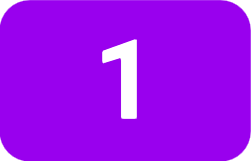
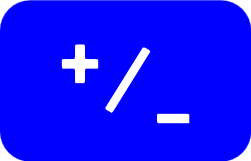

Once again, all of the digits are displayed. Notice that when rounding to 2 places, the full precision was retained internally by the jt72. Using
 only alters how numbers are shown in the display, not the values themselves.
only alters how numbers are shown in the display, not the values themselves.
By default, the numeric display shows the number on the right-hand side of the display. If you prefer, you can have numbers in the display on the left-hand side. Simply long press the display (tap or click, and hold it for about a second) to toggle between left and right.
If you want to see more digits than can be shown in the numeric display, do a long press (tap or click and hold it down for about a second) on the
 key. The number in the display will be shown in the status bar with 16 digits. This function exists just to display the number closer to its internally held representation (IEEE-754 double precision), before it is rounded to a smaller number of digits. The least significant digits may be inaccurate, due to roundoff errors in hardware floating-point calculations.
key. The number in the display will be shown in the status bar with 16 digits. This function exists just to display the number closer to its internally held representation (IEEE-754 double precision), before it is rounded to a smaller number of digits. The least significant digits may be inaccurate, due to roundoff errors in hardware floating-point calculations.
The jt72 can display numbers as small as ±1 × 10-300 or as large as ±1 × 10300. If the jt72 is in floating point display mode and you perform a calculation that is too large or small to fit in the display, the jt72 will automatically use scientific notation to display the number.
Example: What is 52.3 raised to the 24th power (52.324)?


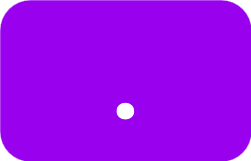





The e in the display stands for × 10n, so the number displayed above is 1.75404419959 × 1041.
The
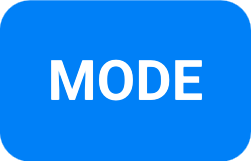 key can be used to tell the jt72 to display all results in scientific or engineering notation. To switch from floating point display to scientific notation, press the
key can be used to tell the jt72 to display all results in scientific or engineering notation. To switch from floating point display to scientific notation, press the
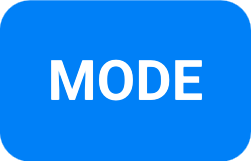 key once.
key once.
Example: Switch to scientific notation.
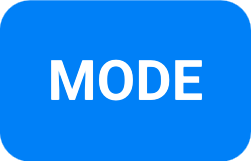
The jt72 also supports engineering notation, which works the same as scientific notation except that the exponent is limited to multiples of 3. This makes it easier to recognize and think of numbers in terms of thousands, millions, billions, and so on, which matches standardized scientific prefixes such as kilo (103), mega (106), giga (109), milli (10-3), or micro (10-6).
Example: Continuing the previous example, switch to engineering notation.
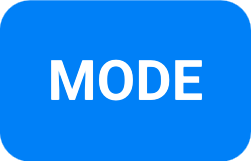
Since 103 is one thousand (1 followed by 3 zeros), it's easier to read the number as approximately 23.4 thousand. The jt72 shows ENG.- in the status line to indicate that it is in engineering notation display mode, with a non-fixed decimal.
If you want, you can use fixed-place decimal along with scientific and engineering notation.
Every time you press the
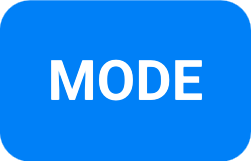 key, the jt72 cycles through its display modes. To get back to floating point mode, simply press
key, the jt72 cycles through its display modes. To get back to floating point mode, simply press
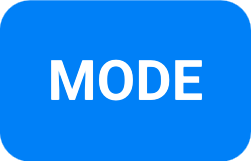 again. (Or twice, if you're in scientific notation display mode.)
again. (Or twice, if you're in scientific notation display mode.)
The
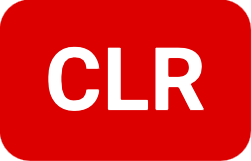 key has three uses:
key has three uses:
The jt72 supports the basic four arithmetic operators for multiplication, division, addition and subtraction. Operations are performed in order of algebraic precedence, so that multiplications are performed before additions, and power functions are performed before multiplications.
Example: Add two and three.

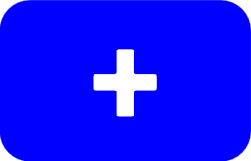


Example: Calculate 2 + (3 × 4)

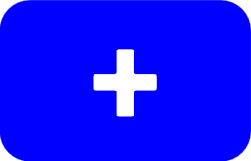

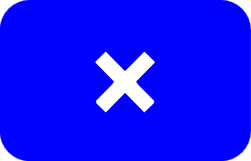


Example: Calculate (2 + 3) × 4

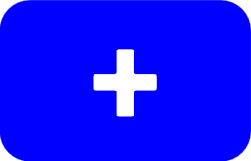


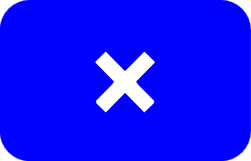


 key was used after the addition to force the jt72 to compute the intermediate result of 2+3 before multiplying by 4.
key was used after the addition to force the jt72 to compute the intermediate result of 2+3 before multiplying by 4.
The
 key performs the following operations:
key performs the following operations:
Sometimes you may need to use  even though no operations are pending. For example, suppose you are done entering a number, and want to fix the decimal places:
even though no operations are pending. For example, suppose you are done entering a number, and want to fix the decimal places:




For some calculations, you may need to swap the order of two numbers. For example, suppose you have 3 in the display, and you want to calculate 2 divided by 3. The way you handle this with the jt72 is to use the
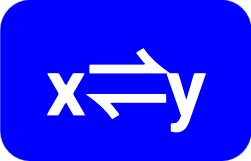 key, like this:
key, like this:
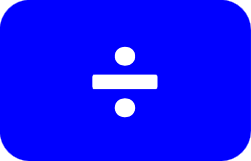

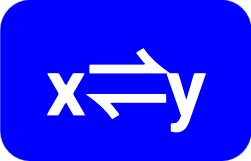

In other words, just allow the numbers to be entered in reverse of the normal order, and press
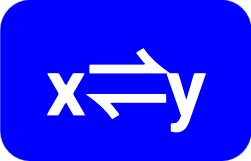 before pressing
before pressing
 to exchange their order in the jt72's internal registers.
to exchange their order in the jt72's internal registers.
The jt72 can do two different types of percentage calculations.
Use the
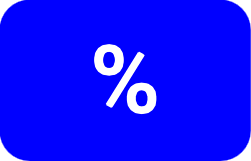 key to add or subtract a percentage of a number to or from the number. Here are a couple of examples.
key to add or subtract a percentage of a number to or from the number. Here are a couple of examples.
Example: Find the number that is 23% greater than 2.23.

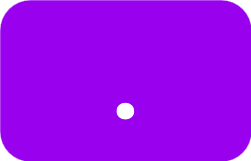


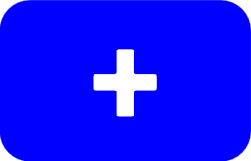


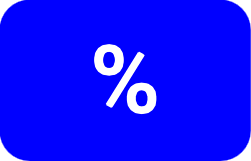
There is no need to press
 . The
. The
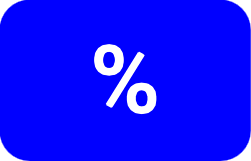 key finalizes the calculation by itself.
key finalizes the calculation by itself.
If you want to find a given percentage of a number, use the
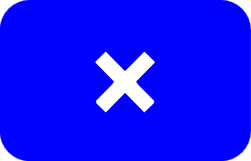 key along with
key along with
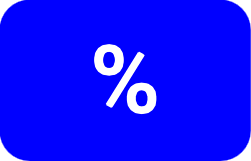 .
.
Example: What is 23% of 78?


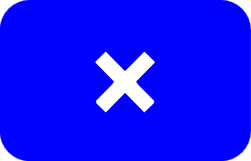


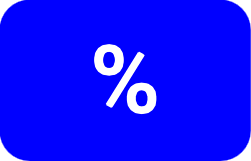
The
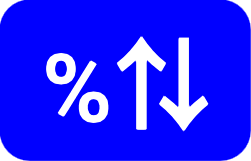 key can be used to find by how many percent a value has risen or fallen. Enter the original value, then press
key can be used to find by how many percent a value has risen or fallen. Enter the original value, then press
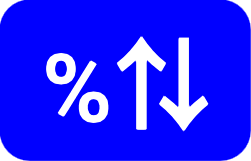 ,
followed by the new value, then finalize the calculation with
,
followed by the new value, then finalize the calculation with
 .
.
Example: The price of an item has changed from 56 dollars to 67 dollars. By what percentage did the price change?


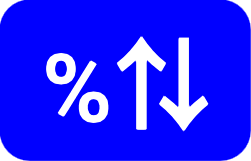



The price increased by approximately 19.6%. A negative result would indicate a percentage decrease.
The jt72 supports two memories.
Pressing
 stores the number in the display in the main memory, and pressing
stores the number in the display in the main memory, and pressing
 recalls it. You can clear the memory by storing 0 in it (press
recalls it. You can clear the memory by storing 0 in it (press
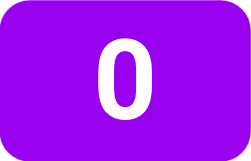
 ),
although this is necessary only when using the average function (see below).
),
although this is necessary only when using the average function (see below).
To add the number in the display to the memory, press
 .
To subtract the display from the memory, press
.
To subtract the display from the memory, press
 .
.
Example: Store 3.4 in the memory, add 5.6 to it, and display the result.

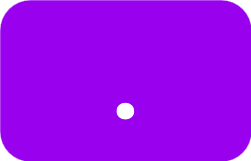



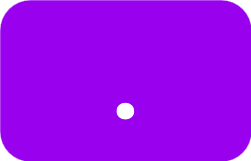



To use the second memory, use a long press (press and hold) on the
 and
and
 buttons.
buttons.
(In version 1.0, the second memory does not support using
 ,
,
 ,
or
,
or
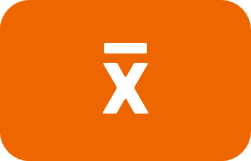 .)
.)
When you press
 or
or
 ,
a counter shows up in the status line. This number increments when you press
,
a counter shows up in the status line. This number increments when you press
 and decrements when you press
and decrements when you press
 ,
showing how many numbers have been entered. After entering some numbers, you can find their average by pressing
,
showing how many numbers have been entered. After entering some numbers, you can find their average by pressing
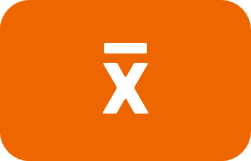 .
.
To do this properly, you need to start out with a zeroed counter and cleared memory. Entering
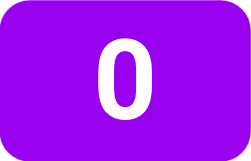
 will do both, leaving the jt72 ready for you to enter numbers. Simply enter each number, followed by
will do both, leaving the jt72 ready for you to enter numbers. Simply enter each number, followed by
 .
After you have entered all of the numbers, press
.
After you have entered all of the numbers, press
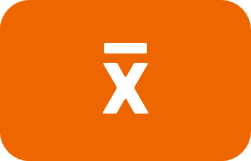 to calculate the average.
to calculate the average.
If you added a number to the memory by mistake, you can delete it by entering the number again and pressing
 .
This subtracts the number from the memory and decrements the counter, so that it will not be included when calculating the average.
.
This subtracts the number from the memory and decrements the counter, so that it will not be included when calculating the average.
The jt72 has five keys for computing powers and roots.
The
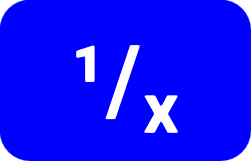 key finds the reciprocal of the number in the display by dividing one by that number. This is the same as raising the number to the power of -1 (also notated as x-1).
key finds the reciprocal of the number in the display by dividing one by that number. This is the same as raising the number to the power of -1 (also notated as x-1).
The
 key calculates the square root of the number in the display, which is the same as raising it to the power of 0.5 (also notated as x1/2).
key calculates the square root of the number in the display, which is the same as raising it to the power of 0.5 (also notated as x1/2).
The
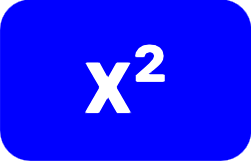 key squares the number in the display (multiplies it by itself), which is the same as raising it to the power of 2.
key squares the number in the display (multiplies it by itself), which is the same as raising it to the power of 2.
For all other powers, use the
 key. Enter a number, then press
key. Enter a number, then press
 ,
followed by the number you want to raise it to the power of, and finalize the calculation with
,
followed by the number you want to raise it to the power of, and finalize the calculation with
 .
.
Example: Calculate 2.35

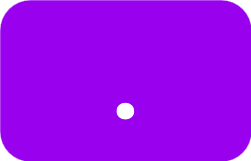




You will get an error if you try to raise a negative number to a non-integer power. An example of this is trying to find the square root of a negative number.
The
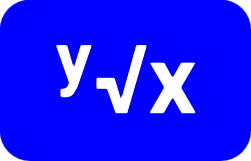 key is the inverse function of the
key is the inverse function of the
 key. It is for finding
roots
of numbers.
key. It is for finding
roots
of numbers.
Example: Find the 12th root of two.

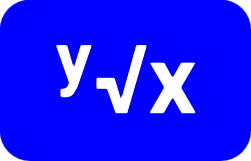
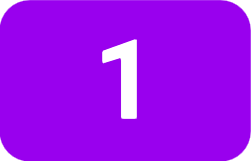


The
 key uses the
Pythagorean Theorem
to compute the length of the hypotenuse of a right triangle.
key uses the
Pythagorean Theorem
to compute the length of the hypotenuse of a right triangle.
Example: The legs of a right triangle have lengths 7 and 10. Find the length of the hypotenuse.


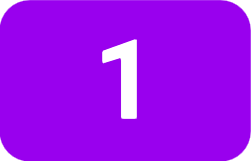
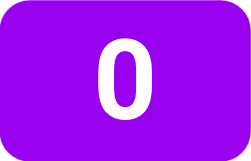

The jt72 saves the results of the last 20 calculations, which you can retrieve using the
 key. This is useful in case you forgot to save a value in the main memory, or were not aware at the time that you'd need the value later.
key. This is useful in case you forgot to save a value in the main memory, or were not aware at the time that you'd need the value later.
To retrieve a value in the
 cache, press the
cache, press the
 key until the number you are looking for appears in the display. If you keep pressing
key until the number you are looking for appears in the display. If you keep pressing
 ,
the display will cycle through all 20 values in the cache and repeat. Pressing any other key resets the position to the result of the most recent calculation.
,
the display will cycle through all 20 values in the cache and repeat. Pressing any other key resets the position to the result of the most recent calculation.
The jt72 has four keys for calculating logarithms and exponential functions. Logarithms can be calculated in base e or base 10, and each has an inverse exponential function.
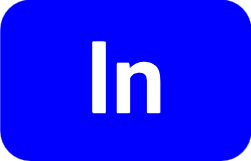 calculates the
natural logarithm
(logarithm base
e
) of the number in the display.
calculates the
natural logarithm
(logarithm base
e
) of the number in the display.
 is the inverse of the natural logarithm. It calculates
e
raised to the power of the number in the display.
is the inverse of the natural logarithm. It calculates
e
raised to the power of the number in the display.
 calculates the
common logarithm
(base 10 logarithm) of the number in the display.
calculates the
common logarithm
(base 10 logarithm) of the number in the display.
 is the inverse of the common logarithm. It calculates 10 raised to the power of the number in the display.
is the inverse of the common logarithm. It calculates 10 raised to the power of the number in the display.
You can calculate logarithms to any base using the formula
logb x = log(x) / log(b)Example: Calculate log7 23



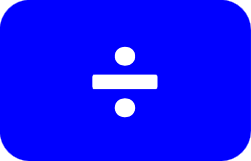



When using this formula, both
 key presses can be replaced with
key presses can be replaced with
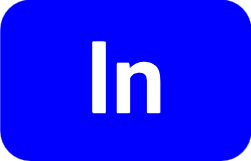 key presses because the log function on the right-hand side of the equation can be in any base.
key presses because the log function on the right-hand side of the equation can be in any base.
The jt72 has sine, cosine, and tangent trigonometric functions and their inverses. Angles may be specified in degrees, radians, or gradians.
 calculates the sine of the number in the display.
calculates the sine of the number in the display.
 calculates the cosine of the number in the display.
calculates the cosine of the number in the display.
 calculates the tangent of the number in the display.
calculates the tangent of the number in the display.
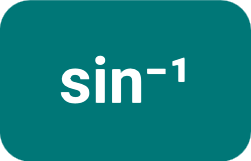 calculates the arcsin (inverse sine) of the number in the display.
calculates the arcsin (inverse sine) of the number in the display.
 calculates the arccos (inverse cosine) of the number in the display.
calculates the arccos (inverse cosine) of the number in the display.
 calculates the arctan (inverse tangent) of the number in the display.
calculates the arctan (inverse tangent) of the number in the display.
The angle measurement mode indicator on the left side of the status line may be deg, rad, or grad to show whether the the trigonometric fuctions assume that angles will be input and displayed as degrees, radians, or gradians. To change the setting, use the
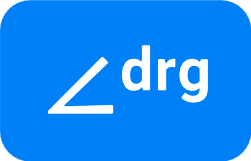 key until the indicator shows the mode you want. The setting cycles from one setting to the next every time the key is pressed.
key until the indicator shows the mode you want. The setting cycles from one setting to the next every time the key is pressed.
The functions in this section are related to statistics and probability.
 calculates the
factorial
of the number in the display. It works using the
gamma function
so it is not limited to integers.
calculates the
factorial
of the number in the display. It works using the
gamma function
so it is not limited to integers.
Example: How many color sequences can be created by lining up five differently-colored balls in a row?


 Computes the number of
permutations
of n items taken k at a time.
Computes the number of
permutations
of n items taken k at a time.
Example: Calculate the number of permutations of 7 items selected 5 at a time.




 Computes the number of
combinations
of n items taken k at a time.
Computes the number of
combinations
of n items taken k at a time.
Example: Find the number of different 5-card hands that can be dealt from a standard 52-card playing card deck. (In other words, how many different hands can you get by repeatedly shuffling the deck, dealing 5 cards, and rearranging the cards in sorted order?)





The
 key creates a random real number in the interval [0,1). In other words, from 0 to just less than 1.
key creates a random real number in the interval [0,1). In other words, from 0 to just less than 1.
The jt72 has six pairs of keys to convert to and from common units of measurement. Notice how they are arranged on the keyboard, with the members of each pair above or below the other. For example, to convert between miles and kilometers in either direction, use this pair:


Use the
 key to convert from miles to kilometers, and the
key to convert from miles to kilometers, and the
 to convert from kilometers to miles.
Either way, use the key for the unit you want to convert to, starting with a measurement in the other unit in the pair.
to convert from kilometers to miles.
Either way, use the key for the unit you want to convert to, starting with a measurement in the other unit in the pair.
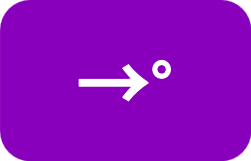 converts from radians to degrees.
converts from radians to degrees.
 converts from degrees to radians.
converts from degrees to radians.
The remainder of the conversion functions are for converting between Imperial (U.S.) and metric systems of measurement.
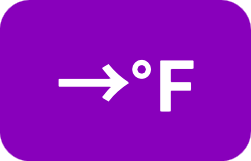 converts from degrees Celsius to degrees Fahrenheit.
converts from degrees Celsius to degrees Fahrenheit.
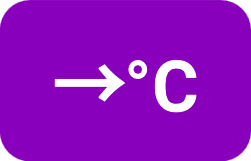 converts from degrees Fahrenheit to degrees Celsius.
converts from degrees Fahrenheit to degrees Celsius.
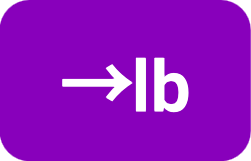 converts from kilograms to pounds.
converts from kilograms to pounds.
 converts from pounds to kilograms.
converts from pounds to kilograms.
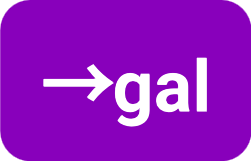 converts from liters to gallons.
converts from liters to gallons.
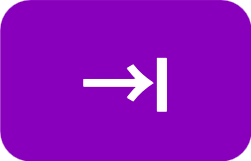 converts from gallons to liters.
converts from gallons to liters.
 converts from kilometers to miles.
converts from kilometers to miles.
 converts from miles to kilometers.
converts from miles to kilometers.
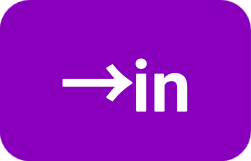 converts from centimeters to inches.
converts from centimeters to inches.
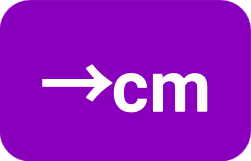 converts from inches to centimeters.
converts from inches to centimeters.
The programming facility in the jt72 allows you to record a sequence of key presses and play them back later. Although it may seem somewhat limited compared to other programmable calculators, you may be surprised at how much you can do with it.
To begin recording a sequence of keystrokes, press
 .
You will see the text in the key change to red, like this:
.
You will see the text in the key change to red, like this:
 .
While you are entering the program, the jt72 will continue to perform calculations as usual, helping you to check that the program is doing what you want.
At the end of the program, press
.
While you are entering the program, the jt72 will continue to perform calculations as usual, helping you to check that the program is doing what you want.
At the end of the program, press
 again to stop recording. The key will change back to its original colors.
again to stop recording. The key will change back to its original colors.
After finishing the recording, the text in the
 key changes to yellow, showing that there is now a program that will run when you press it.
key changes to yellow, showing that there is now a program that will run when you press it.
Example: Create a program that calculates the area of a circle, given its radius. The formula is Area = π × radius2.


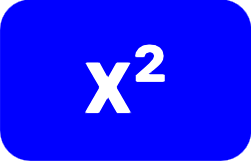
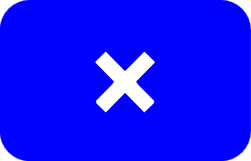
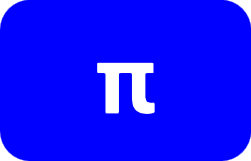


We entered 2 before starting to record the program, to give the program a sample calculation to perform during the recording. The resulting value in the display is what we expect to get for a circle with radius 2. It serves as a check that the the program is correct.
Now, to find the area of circles with different radii, all you do is enter the radius, and press
 :
:


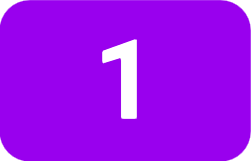



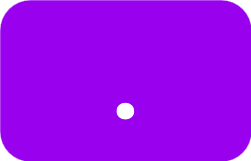





Programs are limited to 256 keystrokes per program, which is probably far more than you will ever need.
If you encounter an error condition while recording, the jt72 will exit record mode and you will need to correct your program and re-enter it.
Remember to add an
 at the end of you program. An easy mistake to make is to enter a program such as
at the end of you program. An easy mistake to make is to enter a program such as

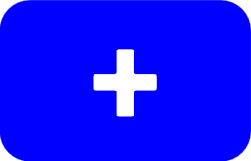


thinking that the program will be an "add six" function. If you try this, you will see that the display always shows 6 after you press
 because the addition operator hasn't been finalized yet.
because the addition operator hasn't been finalized yet.
The
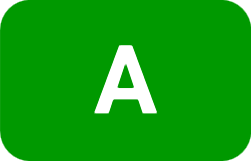 -
-
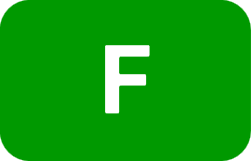 keys are for saving and running programs.
keys are for saving and running programs.
After you have recorded a program and the
 key has yellow text, you can copy the program to any of the
key has yellow text, you can copy the program to any of the
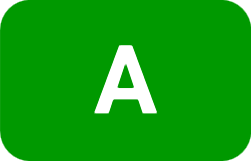 -
-
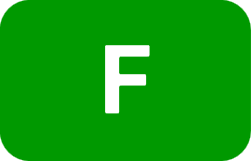 keys. Press and hold the key to copy the program to it. The text in the key will turn yellow to show that a program is saved there.
keys. Press and hold the key to copy the program to it. The text in the key will turn yellow to show that a program is saved there.
To erase a program from the
 key, press and hold the key. The text will change to white. When there is no program assigned to the
key, press and hold the key. The text will change to white. When there is no program assigned to the
 key, you can erase a program stored in any of the
key, you can erase a program stored in any of the
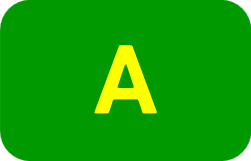 -
-
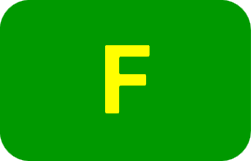 keys by copying the empty program to it. Press and hold the key to erase the program. Again, the text will change from yellow to white to show that the program for that key is empty.
keys by copying the empty program to it. Press and hold the key to erase the program. Again, the text will change from yellow to white to show that the program for that key is empty.
When you tap (or click) on the numeric display, the number in the display is copied to the system clipboard.